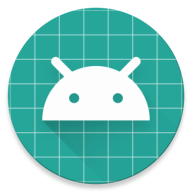上一篇博客,分享了 android studio ndk-build 编译C生成.so文件
这一篇文章和大家分享一下,用cMake脚本文件添加ndk,来构建C/C++程序。
一、概要
Android Studio 用于构建原生库的默认工具是 CMake,由于很多现有项目都使用构建工具包编译其原生代码,Android Studio 还支持 ndk-build。如果您想要将现有的 ndk-build 库导入到您的 Android Studio 项目中,请参考上一篇文章:android studio ndk-build 编译C生成.so文件, 不过,如果您在创建新的原生库,则应使用 CMake。
注意:至于ndk的现在和构建工具的配置:上一篇文章:android studio ndk-build 编译C生成.so文件 中已经介绍过了,这里就不累赘了。
这篇博客主要是介绍两部分内容:
- 创建支持C/C++的新项目
- 向现有的项目添加C/C++ 代码
二、创建支持C/C++的新项目
创建支持原生代码的项目与创建任何其他 Android Studio 项目类似,不过前者还需要额外几个步骤:
- 在向导的 Configure your new project 部分,选中 Include C++ Support 复选框。
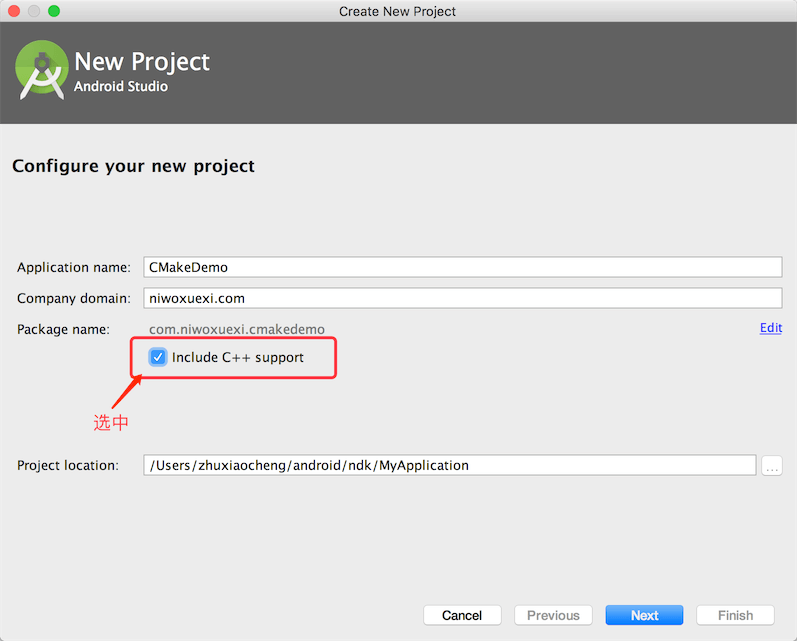
- 点击 Next。
- 正常填写所有其他字段并完成向导接下来的几个部分。
- 在向导的 Customize C++ Support 部分,您可以使用下列选项自定义项目:

- C++ Standard:使用下拉列表选择您希望使用哪种 C++ 标准。选择 Toolchain Default 会使用默认的 CMake 设置。
- Exceptions Support:如果您希望启用对 C++ 异常处理的支持,请选中此复选框。如果启用此复选框,Android Studio 会将
-fexceptions标志添加到模块级 build.gradle 文件的 cppFlags 中,Gradle 会将其传递到 CMake。</li><li><strong>Runtime Type Information Support</strong>:如果您希望支持 RTTI,请选中此复选框。如果启用此复选框,Android Studio 会将 <code>-frtti 标志添加到模块级 build.gradle 文件的 cppFlags 中,Gradle 会将其传递到 CMake。
- 点击 Finish。
在 Android Studio 完成新项目的创建后,请从 IDE 左侧打开 Project 窗格并选择 Android 视图。如图 下图 2-1 所示,Android Studio 将添加 cpp 和 External Build Files 组。Project 视图如下:2-3所示。

图 2-1
点击 Run 先运行项目看效果:如下图 2-2 ,在 app/build/intrmediates/cmake/debug/obj下面可以看到libnative-lib.so文件了,如下图: 2-3
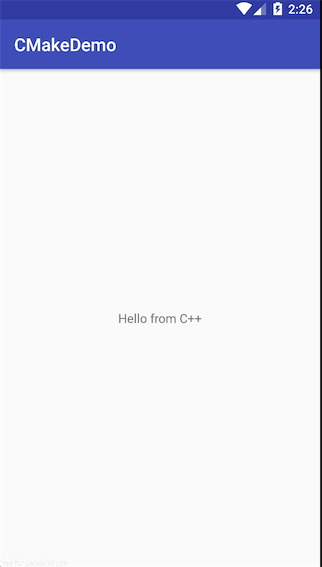
图 2-2
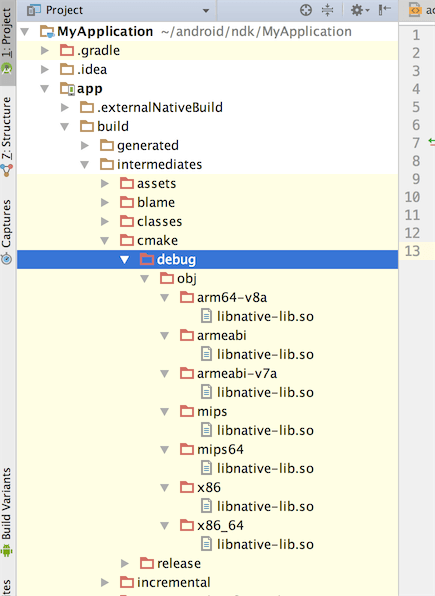
图: 2-3
我们再分析一下跟我们平时开发不带ndk的项目的不同点
主要有四个改变:如下图所示:
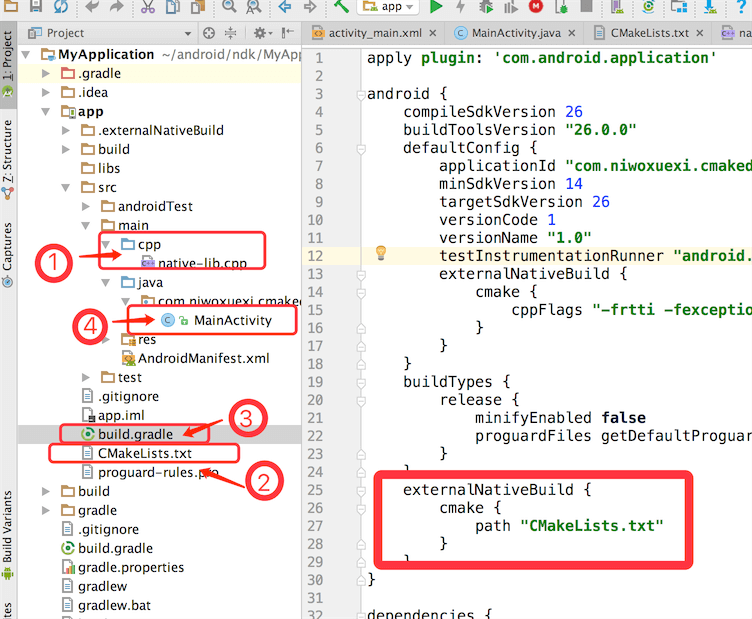
1,native-lib.cpp代码如下:
#include <jni.h>
#include <string>
extern "C"
//注意函数名的命名方式: 1,包名 + 类名 + 方法名 2,'-'连接符
JNIEXPORT jstring JNICALL Java_com_niwoxuexi_cmakedemo_MainActivity_stringFromJNI(
JNIEnv *env,
jobject /* this */) {
std::string hello = "Hello from C++";
return env->NewStringUTF(hello.c_str());
}
2,CMakeLists.txt脚本文件
# For more information about using CMake with Android Studio, read the
# documentation: https://d.android.com/studio/projects/add-native-code.html
# Sets the minimum version of CMake required to build the native library.
cmake_minimum_required(VERSION 3.4.1)
# Creates and names a library, sets it as either STATIC
# or SHARED, and provides the relative paths to its source code.
# You can define multiple libraries, and CMake builds them for you.
# Gradle automatically packages shared libraries with your APK.
add_library( # Sets the name of the library.
native-lib
# Sets the library as a shared library.
SHARED
# Provides a relative path to your source file(s).
src/main/cpp/native-lib.cpp )
# Searches for a specified prebuilt library and stores the path as a
# variable. Because CMake includes system libraries in the search path by
# default, you only need to specify the name of the public NDK library
# you want to add. CMake verifies that the library exists before
# completing its build.
find_library( # Sets the name of the path variable.
log-lib
# Specifies the name of the NDK library that
# you want CMake to locate.
log )
# Specifies libraries CMake should link to your target library. You
# can link multiple libraries, such as libraries you define in this
# build script, prebuilt third-party libraries, or system libraries.
target_link_libraries( # Specifies the target library.
native-lib
# Links the target library to the log library
# included in the NDK.
${log-lib} )
3, build.gradle 文件中引入CMake脚本
externalNativeBuild {
cmake {
path "CMakeLists.txt"
}
}
4,MainActivity中引入和使用so库
public class MainActivity extends AppCompatActivity {
// Used to load the 'native-lib' library on application startup.
//加载so库
static {
System.loadLibrary("native-lib");
}
@Override
protected void onCreate(Bundle savedInstanceState) {
super.onCreate(savedInstanceState);
setContentView(R.layout.activity_main);
// Example of a call to a native method
TextView tv = (TextView) findViewById(R.id.sample_text);
//调用native方法
tv.setText(stringFromJNI());
}
/**
* A native method that is implemented by the 'native-lib' native library,
* which is packaged with this application.
*
* 注意:java 调C中的方法都需要用native声明且方法名必须和c的方法名一样
*/
public native String stringFromJNI();
}
下面的概览介绍了构建和运行示例应用时会发生的事件:
- Gradle 调用您的外部构建脚本
CMakeLists.txt。 - CMake 按照构建脚本中的命令将 C++ 源文件
native-lib.cpp编译到共享的对象库中,并命名为 libnative-lib.so,Gradle 随后会将其打包到 APK 中。 - 运行时,应用的
MainActivity会使用 System.loadLibrary() 加载原生库。现在,应用可以使用库的原生函数 stringFromJNI()。 MainActivity.onCreate()调用 stringFromJNI(),这将返回“Hello from C++”并使用这些文字更新 TextView。
说了这么多,最好上代码:项目下载请点击我哦
三、向现有的项目添加C/C++代码
如果你想向现有的项目添加原生代码,请看下面的步骤
- 创建新的原生源文件cpp文件夹以及源文件 并将其添加到您的 Android Studio 项目中。
- 创建 CMake 构建脚本,将您的原生源代码构建到库中。
- 提供一个指向您的 CMake ,将 Gradle 关联到您的原生库。Gradle 使用构建脚本将源代码导入您的 Android Studio 项目并将原生库(SO 文件)打包到 APK 中。
配置完项目后,您可以使用 JNI 框架从 Java 代码中访问您的原生函数。要构建和运行应用,只需点击 Run  。Gradle 会以依赖项的形式添加您的外部原生构建流程,用于编译、构建原生库并将其随 APK 一起打包。
。Gradle 会以依赖项的形式添加您的外部原生构建流程,用于编译、构建原生库并将其随 APK 一起打包。
1, 创建新的原生源文件
要在应用模块的主源代码集中创建一个包含新建原生源文件的 cpp 目录,请按以下步骤操作:
- 从 IDE 的左侧打开 Project 窗格并从下拉菜单中选择 Project 视图。
- 导航到 您的模块 > src,右键点击 main 目录,然后选择 New > Directory。
- 为目录输入一个名称(例如
cpp)并点击 OK。 - 右键点击您刚刚创建的目录,然后选择 New > C/C++ Source File。
- 为您的源文件输入一个名称,例如
native-lib。 - 从 Type 下拉菜单中,为您的源文件选择文件扩展名,例如
.cpp。- 点击 Edit File Types
 ,您可以向下拉菜单中添加其他文件类型,例如
,您可以向下拉菜单中添加其他文件类型,例如 .cxx或 .hxx。在弹出的 C/C++ 对话框中,从 Source Extension 和 Header Extension 下拉菜单中选择另一个文件扩展名,然后点击 OK。
- 点击 Edit File Types
- 如果您还希望创建一个标头文件,请选中 Create an associated header 复选框。
- 点击 OK。
native-lib代码如下(也可以通过ndk-build 自动生成头文件,再编写,请参看上一篇文章: android studio ndk-build 编译C生成.so文件):
#include <jni.h>
#include <string>
extern "C"
//注意函数名的命名方式: 1,包名 + 类名 + 方法名 2,'-'连接符
JNIEXPORT jstring JNICALL Java_com_niwoxuexi_cmakedemo_MainActivity_stringFromJNI(
JNIEnv *env,
jobject /* this */) {
std::string hello = "Hello from C++";
return env->NewStringUTF(hello.c_str());
}
2, 创建 CMake 构建脚本
CMake 构建脚本是一个纯文本文件,您必须将其命名为 CMakeLists.txt。 我把他放在项目app的根目录,(或者其他的地方也可以,注意下面关联Cmake脚本文件的时候,选择你所放置的路径)
我们先上代码:
# Sets the minimum version of CMake required to build the native library.
cmake_minimum_required(VERSION 3.4.1)
# Creates and names a library, sets it as either STATIC
# or SHARED, and provides the relative paths to its source code.
# You can define multiple libraries, and CMake builds them for you.
# Gradle automatically packages shared libraries with your APK.
add_library( # Sets the name of the library.
native-lib
# Sets the library as a shared library.
SHARED
# Provides a relative path to your source file(s).
src/main/cpp/native-lib.cpp )
# Searches for a specified prebuilt library and stores the path as a
# variable. Because CMake includes system libraries in the search path by
# default, you only need to specify the name of the public NDK library
# you want to add. CMake verifies that the library exists before
# completing its build.
find_library( # Sets the name of the path variable.
log-lib
# Specifies the name of the NDK library that
# you want CMake to locate.
log )
# Specifies libraries CMake should link to your target library. You
# can link multiple libraries, such as libraries you define in this
# build script, prebuilt third-party libraries, or system libraries.
target_link_libraries( # Specifies the target library.
native-lib
# Links the target library to the log library
# included in the NDK.
${log-lib} )
CMake脚本的语法大家可以从官网查看。
3,将 Gradle 关联到您的原生库
要将 Gradle 关联到您的原生库,您需要提供一个指向 CMake 或 ndk-build 脚本文件的路径。有两种方法,1,用Android Studio UI工具 2,手动配置gradle
1)使用Android Studio UI ,步骤如下:
- 从 IDE 左侧打开 Project 窗格并选择 Android 视图。
- 右键点击您想要关联到原生库的模块(例如 app 模块),并从菜单中选择 Link C++ Project with Gradle。您应看到一个如图 4 所示的对话框。
- 从下拉菜单中,选择 CMake 或 ndk-build。
- 如果您选择 CMake,请使用 Project Path 旁的字段为您的外部 CMake 项目指定
CMakeLists.txt脚本文件。 - 如果您选择 ndk-build,请使用 Project Path 旁的字段为您的外部 ndk-build 项目指定
Android.mk脚本文件。如果 Application.mk 文件与您的 Android.mk 文件位于相同目录下,Android Studio 也会包含此文件。
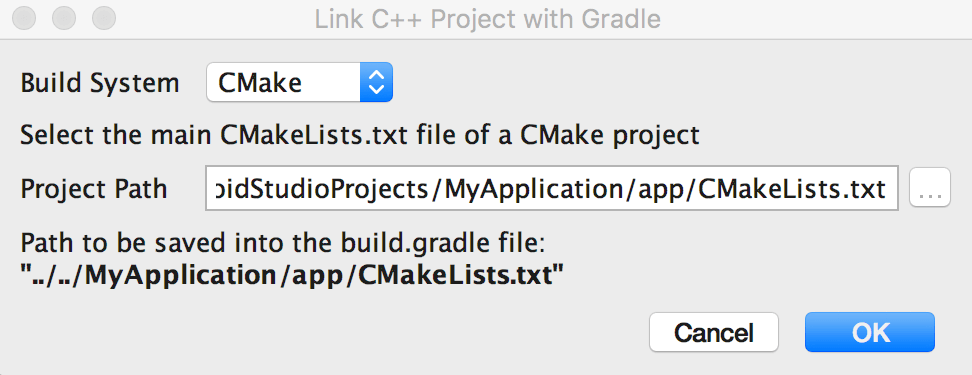
- 如果您选择 CMake,请使用 Project Path 旁的字段为您的外部 CMake 项目指定
- 点击 ok
2)手动配置 Gradle,步骤如下:
要手动配置 Gradle 以关联到您的原生库,您需要将 externalNativeBuild {} 块添加到模块级 build.gradle 文件中,并使用 cmake {}
android {
...
defaultConfig {...}
buildTypes {...}
// Encapsulates your external native build configurations.
externalNativeBuild {
// Encapsulates your CMake build configurations.
cmake {
// Provides a relative path to your CMake build script.
path "CMakeLists.txt"
}
}
}
如果想指定 ABI 可添加如下代码:
android {
...
defaultConfig {
...
externalNativeBuild {
cmake {...}
// or ndkBuild {...}
}
ndk {
// Specifies the ABI configurations of your native
// libraries Gradle should build and package with your APK.
abiFilters 'x86', 'x86_64', 'armeabi', 'armeabi-v7a',
'arm64-v8a'
}
}
buildTypes {...}
externalNativeBuild {...}
}
4,这时候就可以在代码中引用native-lib.so 包,并调用原生代码了
直接上代码,不解释:
public class MainActivity extends AppCompatActivity {
// Used to load the 'native-lib' library on application startup.
static {
System.loadLibrary("native-lib");
}
@Override
protected void onCreate(Bundle savedInstanceState) {
super.onCreate(savedInstanceState);
setContentView(R.layout.activity_main);
// Example of a call to a native method
TextView tv = (TextView) findViewById(R.id.sample_text);
tv.setText(stringFromJNI());
}
/**
* A native method that is implemented by the 'native-lib' native library,
* which is packaged with this application.
*/
public native String stringFromJNI();
}
好了,现在你可以运行程序了。
四、总结:
写博客还是很累的事情,有写得不好的地方,还请谅解。啦啦啦.... 今天就这样结束了,结束前好像还缺点儿什么东西, 什么东西呢......
那当然是代码啦:项目下载请点击我哦